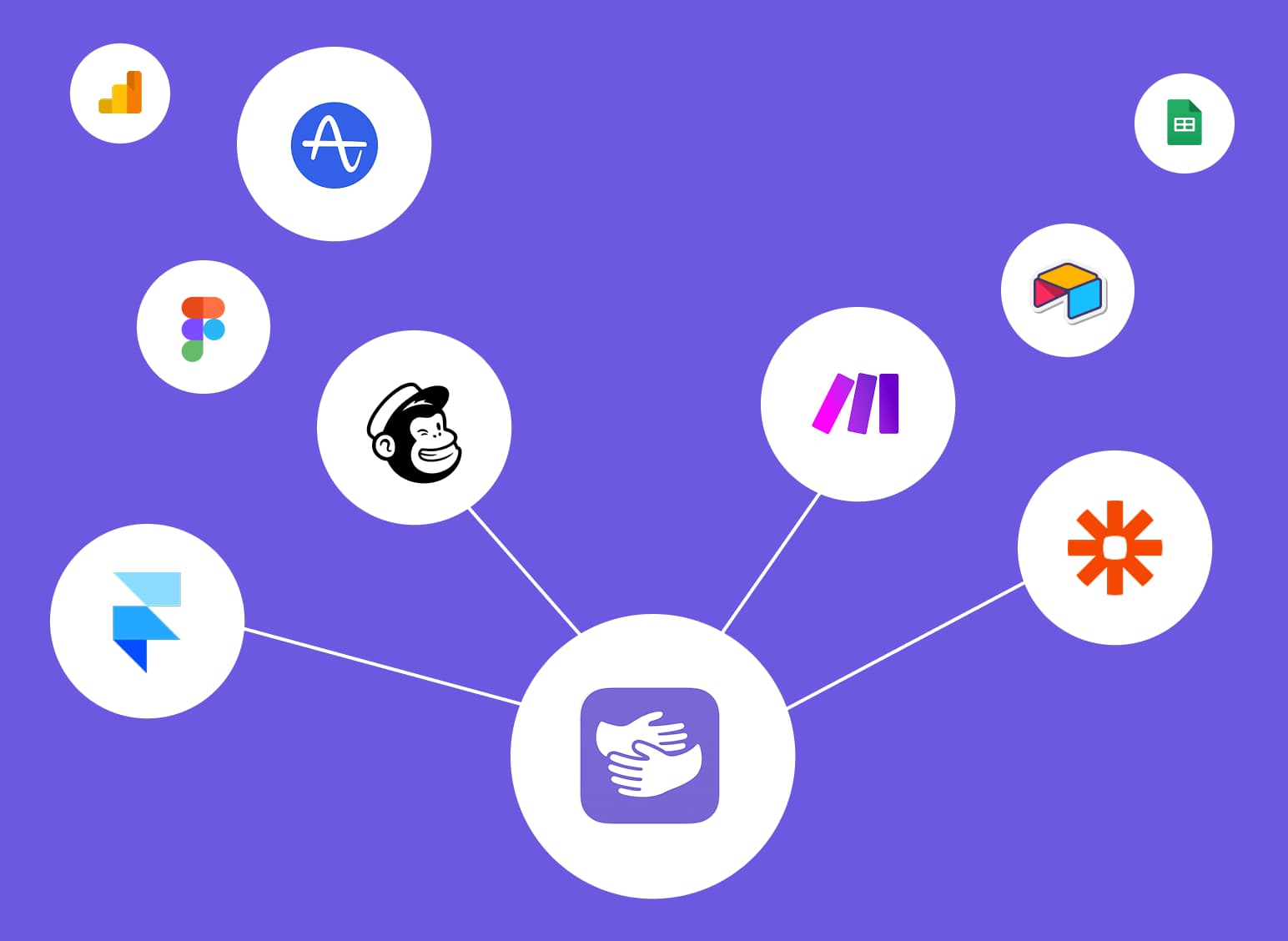How to Use the Google Sheets Currency Conversion Formula
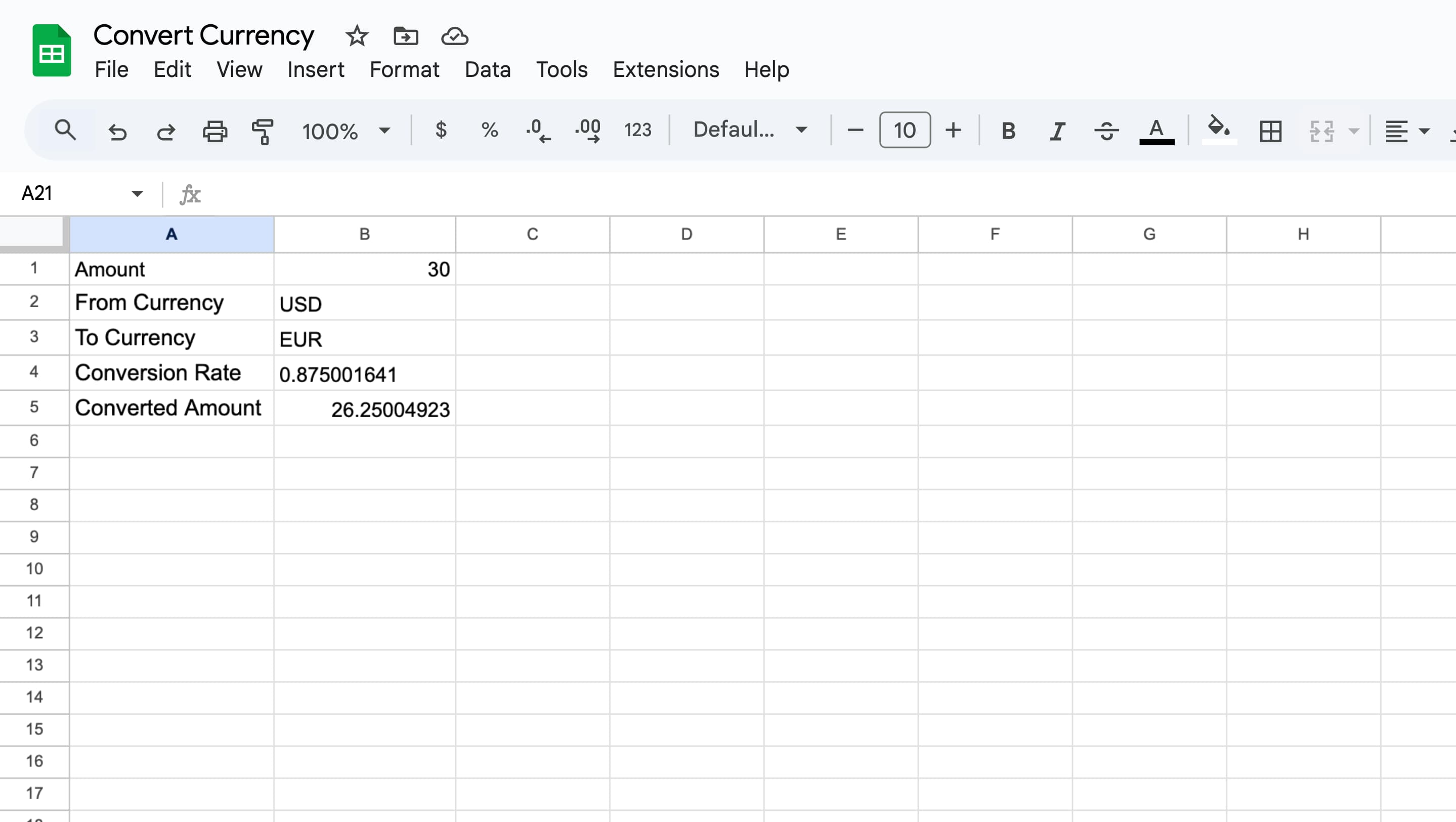
Stuck in Google Sheets?
AppHug gives you live guidance inside Google Sheets so you can do more, faster.
Try it for free↗Learn how to use the currency conversion formula in Google sheets. Convert currency live with exchange rates inside your spreadsheet.
TL;DR
Want to convert currency in Google Sheets? Use GOOGLEFINANCE with a simple formula to pull real-time exchange rates and calculate values instantly.
By the way, we're AppHug. We built a free personal AI assistant that helps you navigate complex tools.
If you often get stuck or need to learn new tools, check out AppHug. It gives you real-time, step-by-step help based on your screen, saving you time and frustration.
Need to convert currencies live in your spreadsheet? This guide shows you exactly how to use the Google sheets currency conversion formula to pull real-time exchange rates and calculate converted amounts.
Step-by-Step: Currency converter Google sheets
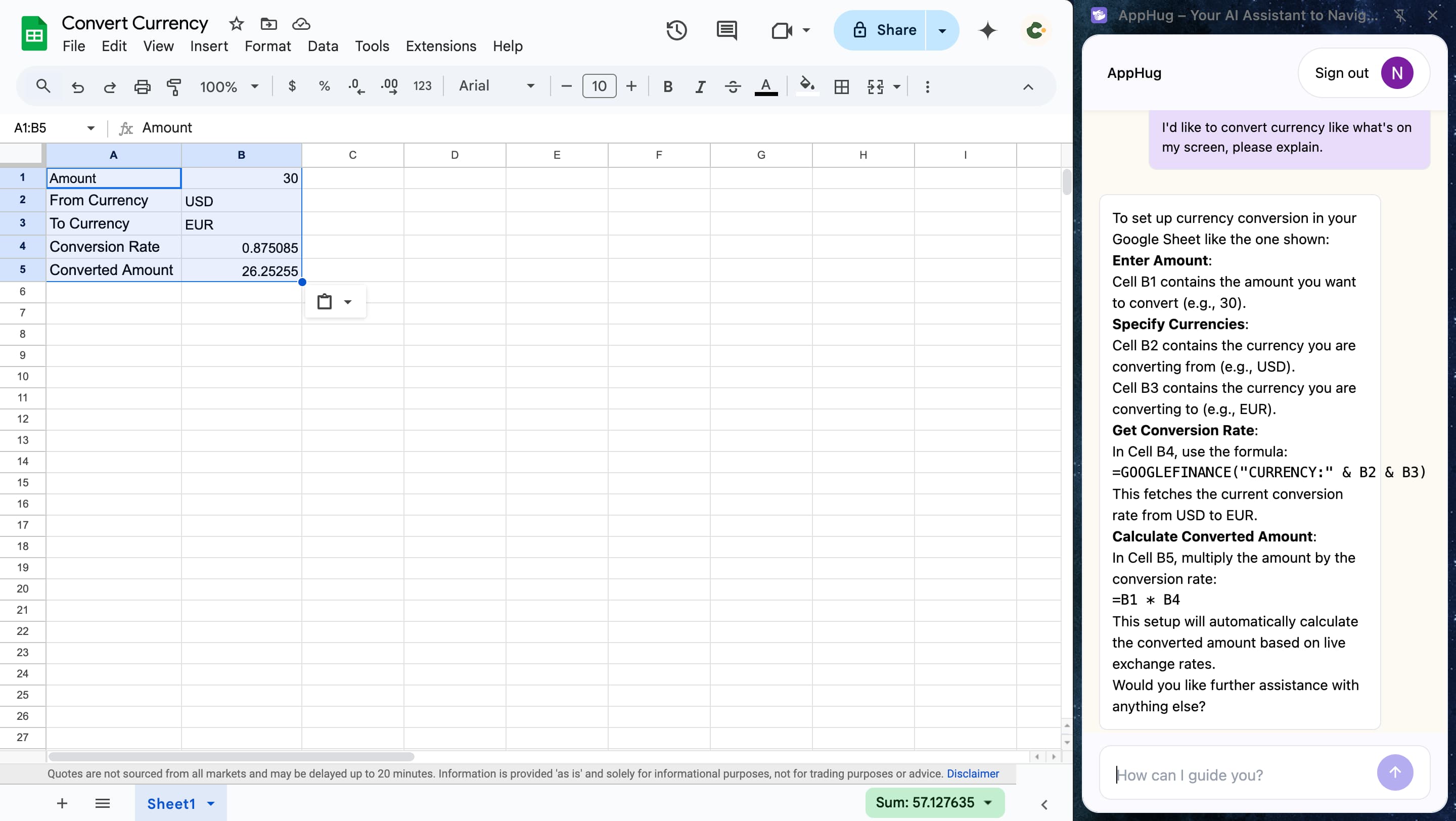
Here’s how to build us the currency converter in Google sheets:
- In cell B1, enter the amount you want to convert (e.g.
$30.00). - In B2, type the 3-letter code of the currency you're converting from (e.g.
USD). - In B3, type the 3-letter code of the currency you're converting to (e.g.
EUR). - In B4, enter this formula to get the real-time exchange rate:
=GOOGLEFINANCE("CURRENCY:" & B2 & B3)
This fetches the exchange rate from Google Finance between the currencies in B2 and B3. - In B5, calculate the converted amount using:
=B1 * B4
This multiplies your input amount by the current exchange rate to get the converted value.
Make It Dynamic and Reusable
This setup updates automatically as exchange rates change. You can reuse it by simply adjusting the amount or switching currencies in B2 and B3. It’s a quick way to build your own currency converter Google Sheets tool.
Pro Tips
- Format B1 and B5 as currency for readability.
- Format B4 as a number with 4–5 decimal places.
- Use data validation dropdowns in B2 and B3 for easy currency selection.
How to Change Currency in Google Sheets
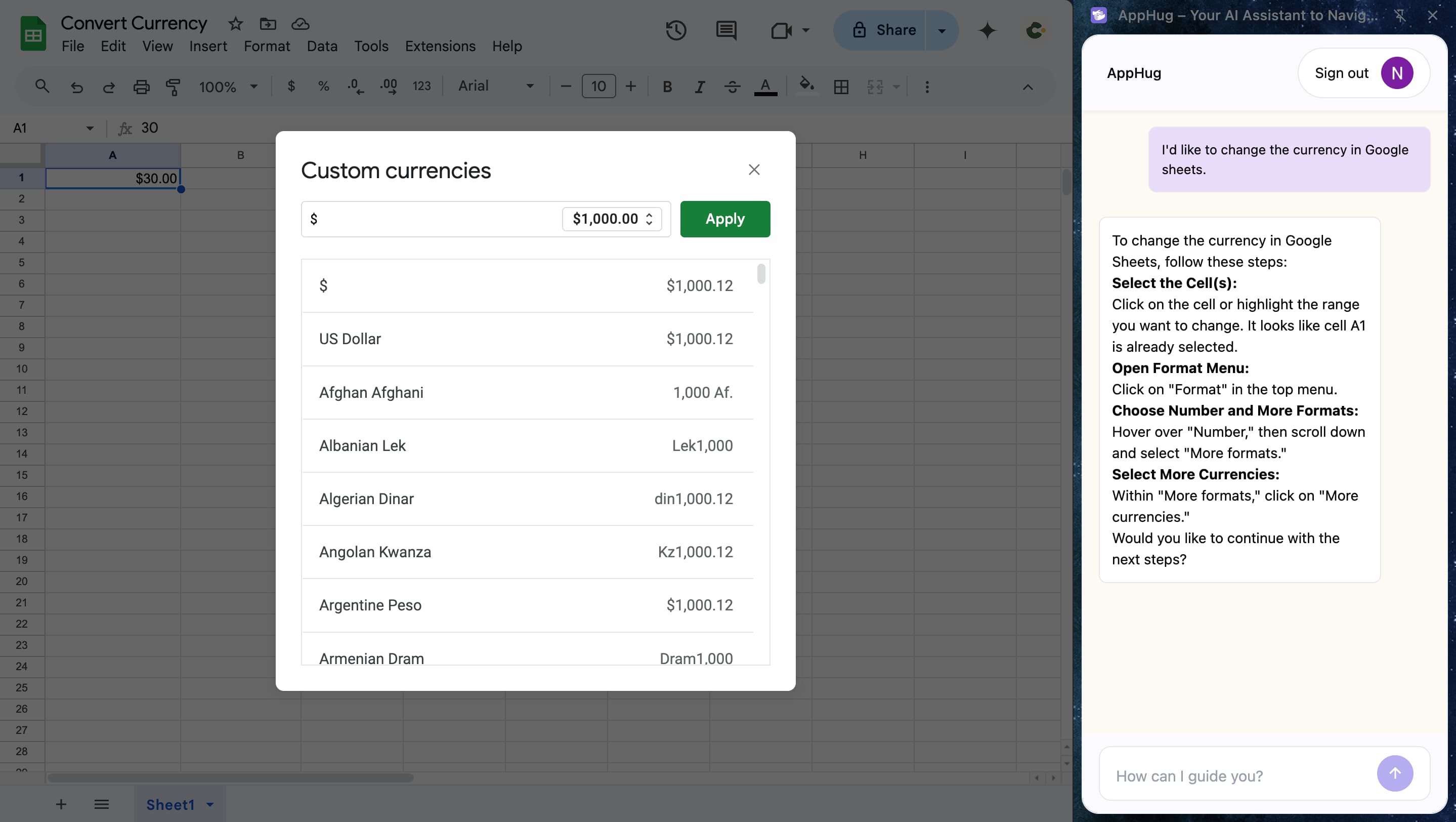
If you want to format numbers as specific currencies, here’s how to change currency in Google Sheets in just a few clicks:
- Click on the cell or range that contains the number(s) you want to format.
- Go to the top menu and click Format.
- Hover over Number in the dropdown menu.
- Select Custom currency.
- Choose the currency symbol you want from the list (e.g. USD, EUR, GBP, etc.).
- Click Apply to update the formatting.
This feature is especially useful when working with international data or customizing your spreadsheet for different regions.
Related Guides
Want to improve your spreadsheet formatting too? Check out this quick guide on how to add bullet points in Google Sheets.
Stuck in Google Sheets?
AppHug gives you live guidance inside Google Sheets so you can do more, faster.
Try it for free↗