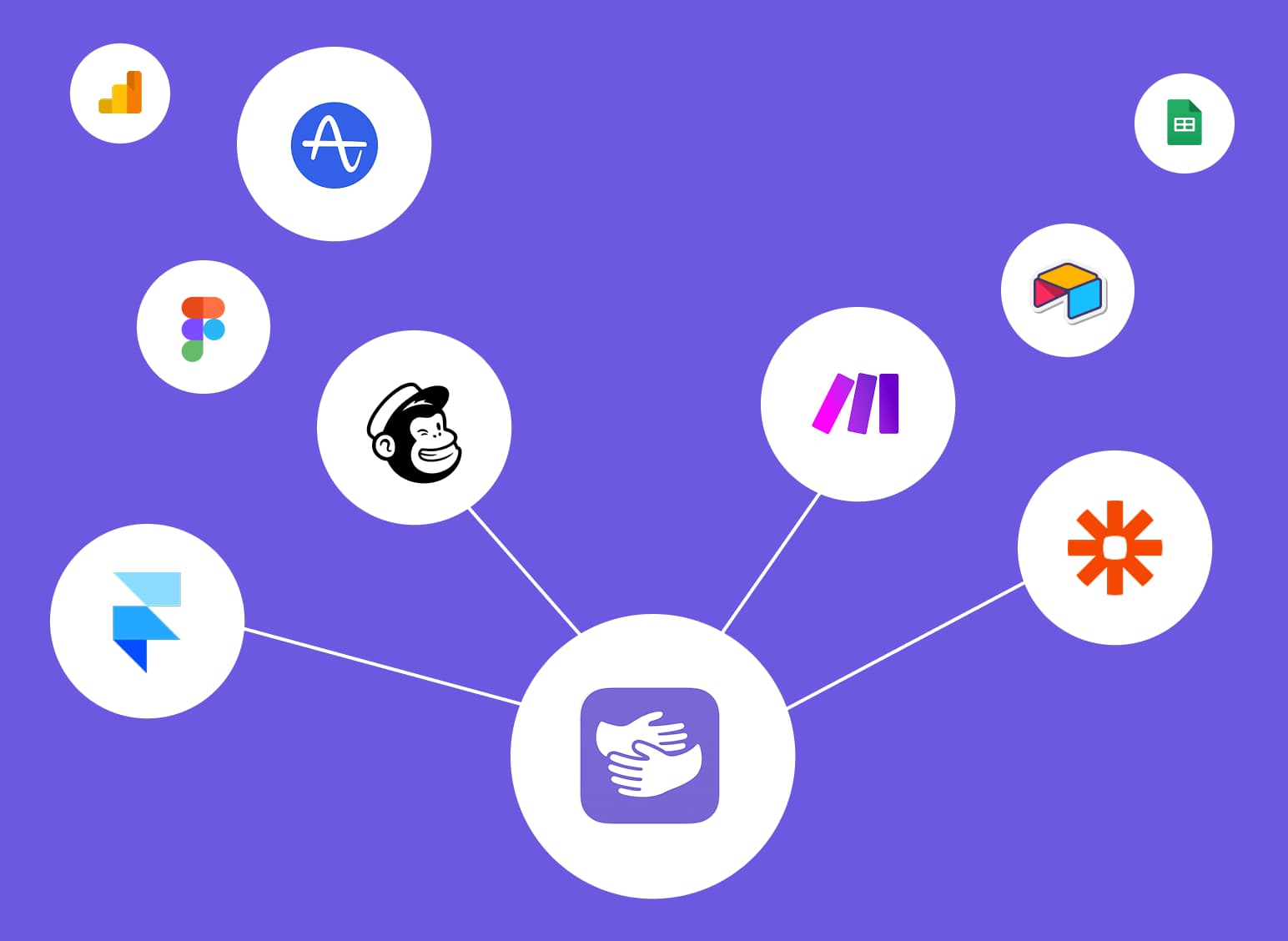How to Curve Text in Canva
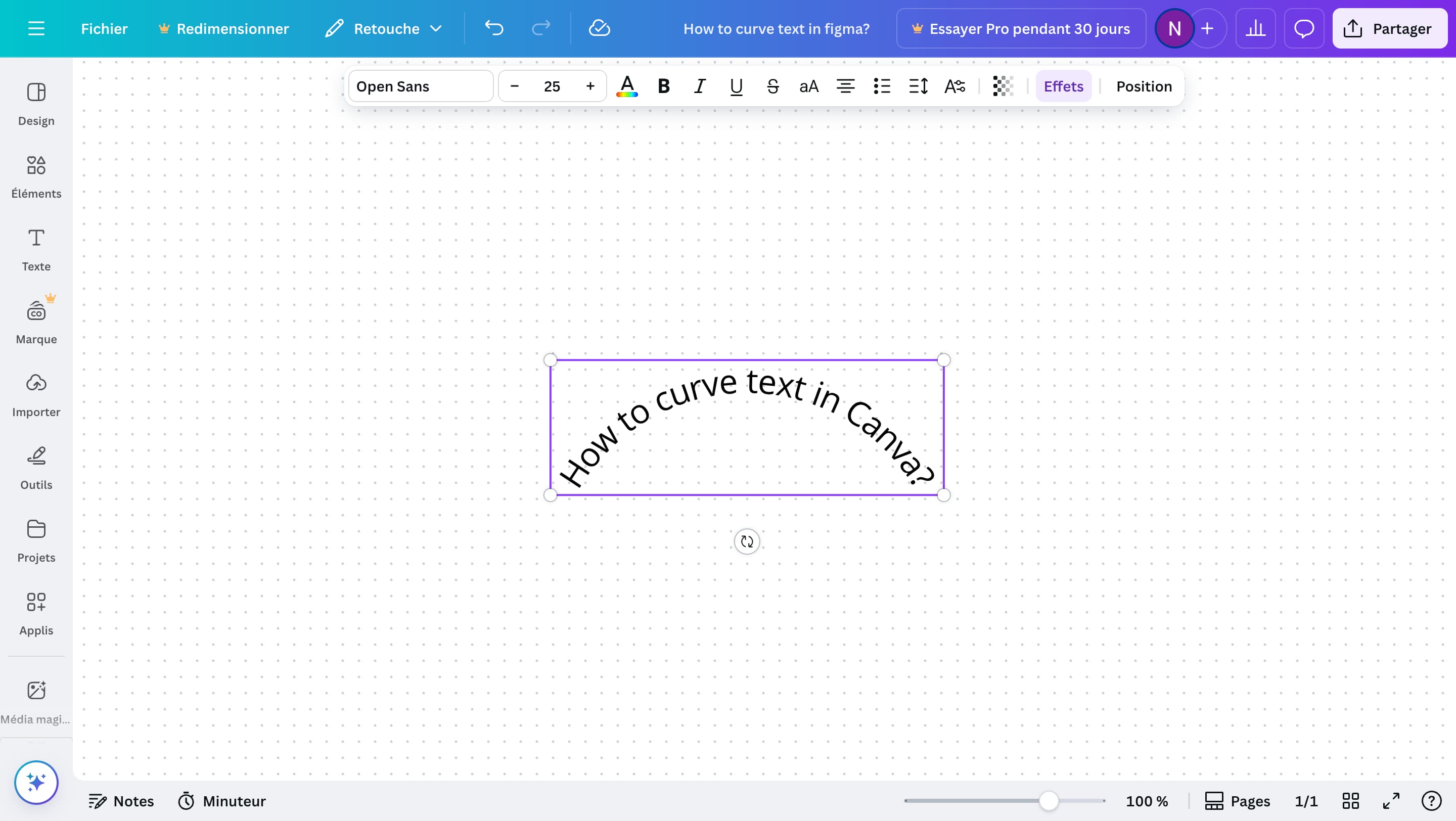
Stuck in Canva?
AppHug gives you live guidance inside Canva so you can do more, faster.
Try it for free↗Learn how to curve text in Canva with this simple step-by-step guide. Perfect for beginners.
TL;DR
To curve text in Canva: Select your text, click 'Effects' in the top toolbar, choose 'Curve,' and adjust the slider to get your desired curve. It's quick and easy—perfect for beginners.
By the way, we're AppHug. We built a free personal AI assistant that helps you navigate complex tools.
If you often get stuck or need to learn new tools, check out AppHug. It gives you real-time, step-by-step help based on your screen, saving you time and frustration.
If you want to curve text in Canva, it only takes a few clicks thanks to AppHug. Here's how to do it.
Step-by-Step: How to Curve Text in Canva
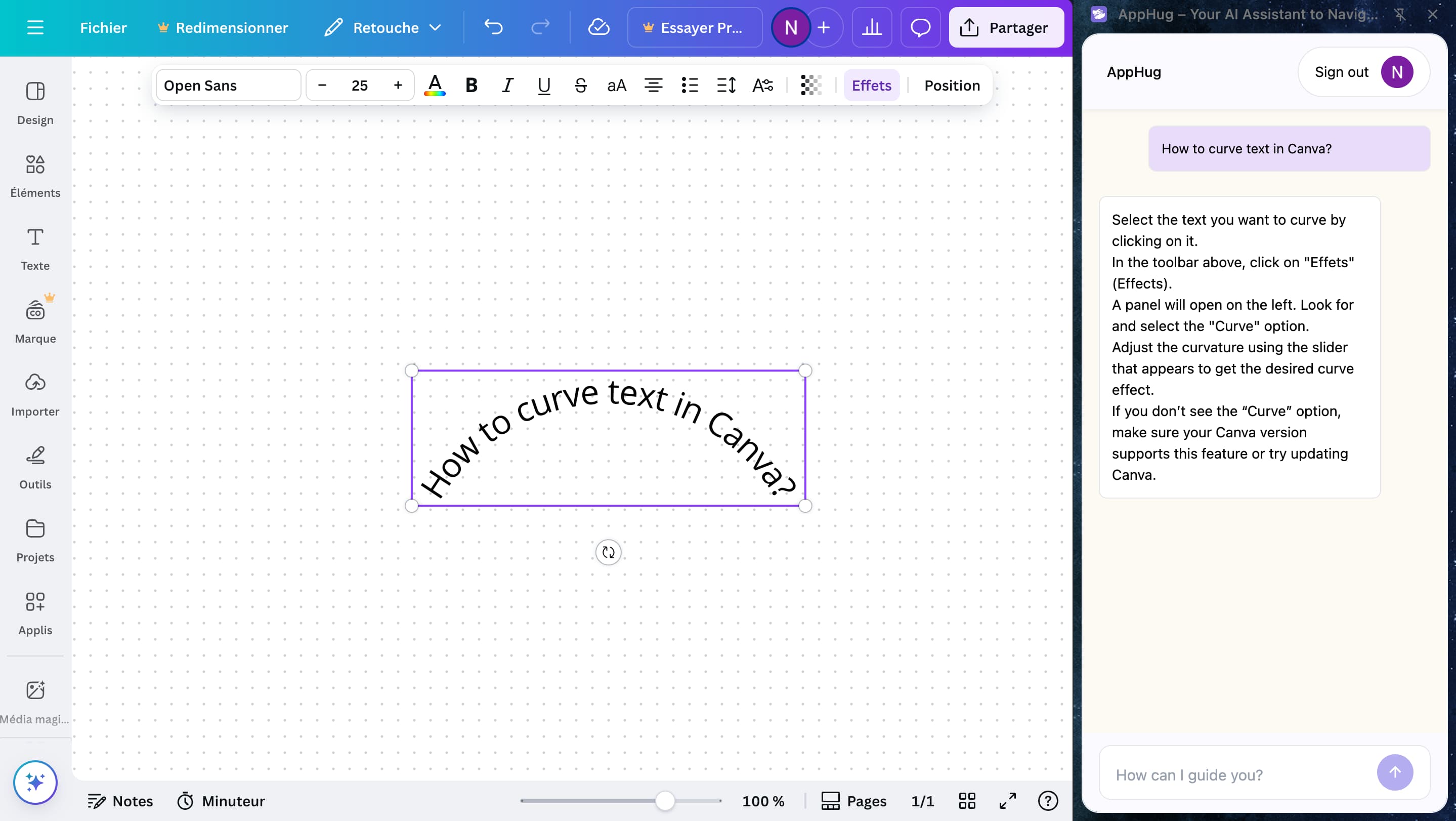
-
Click on your text
Select the text you want to curve by clicking on it. -
Go to “Effects”
In the top toolbar, click on the “Effets” (or “Effects”) button. -
Choose “Curve”
A panel will open on the left. Scroll through the options and select “Curve.” -
Adjust the curvature
Use the slider to increase or decrease the curve based on the look you want.
That's it — your text is now curved.
Struggling with Canva or any other tool?
If you're stuck figuring out how tools like Canva, Notion, or Calendly work, try our personal AI assistant. It's a browser-based AI assistant that gives you step-by-step help inside the tool you're using. No more YouTube tutorials. Just tell AppHug what you'd like to do, and get guidance right in context.
Stuck in Canva?
AppHug gives you live guidance inside Canva so you can do more, faster.
Try it for free↗