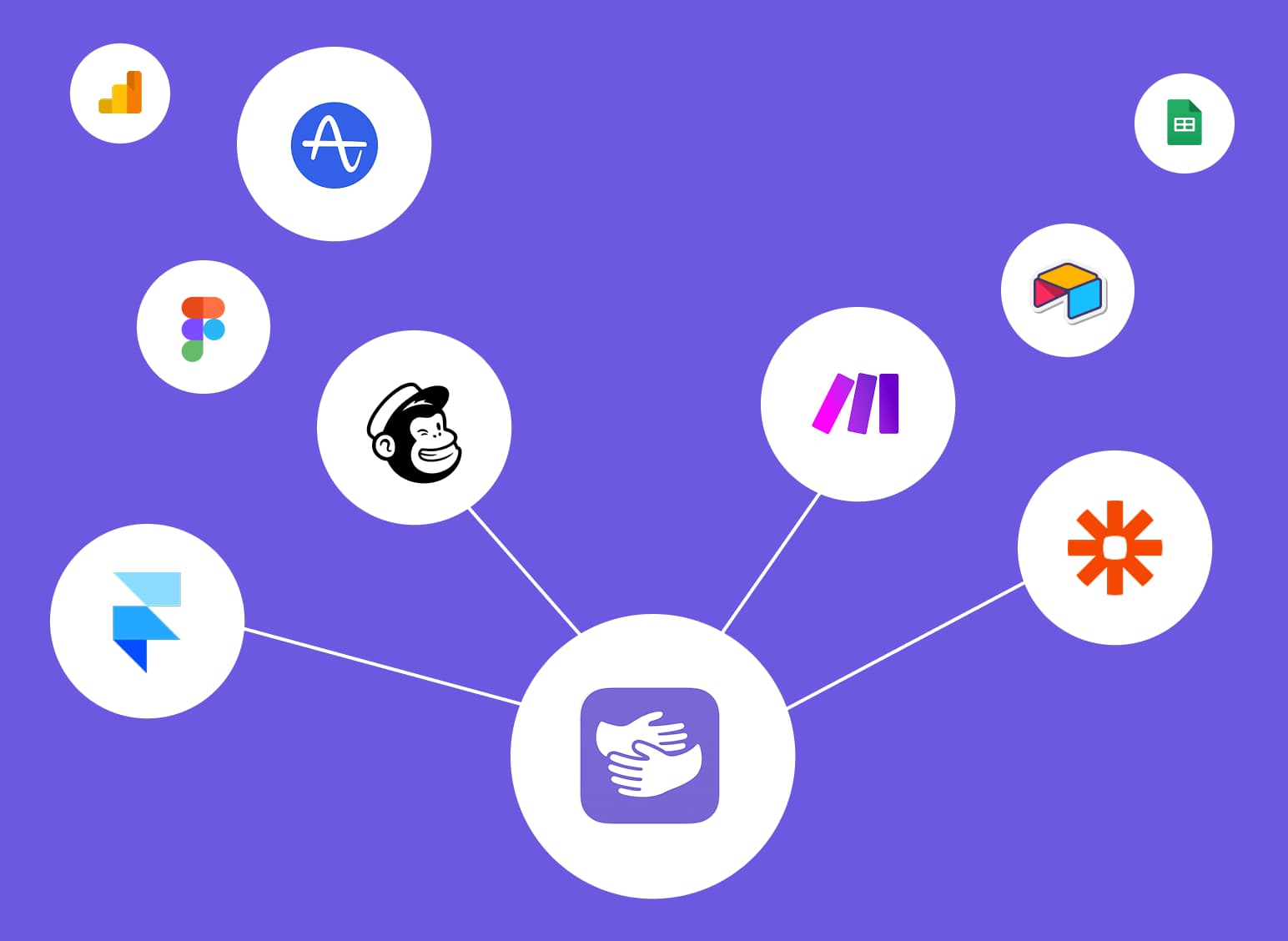How to Use Zapier (Beginner’s Guide with Examples)
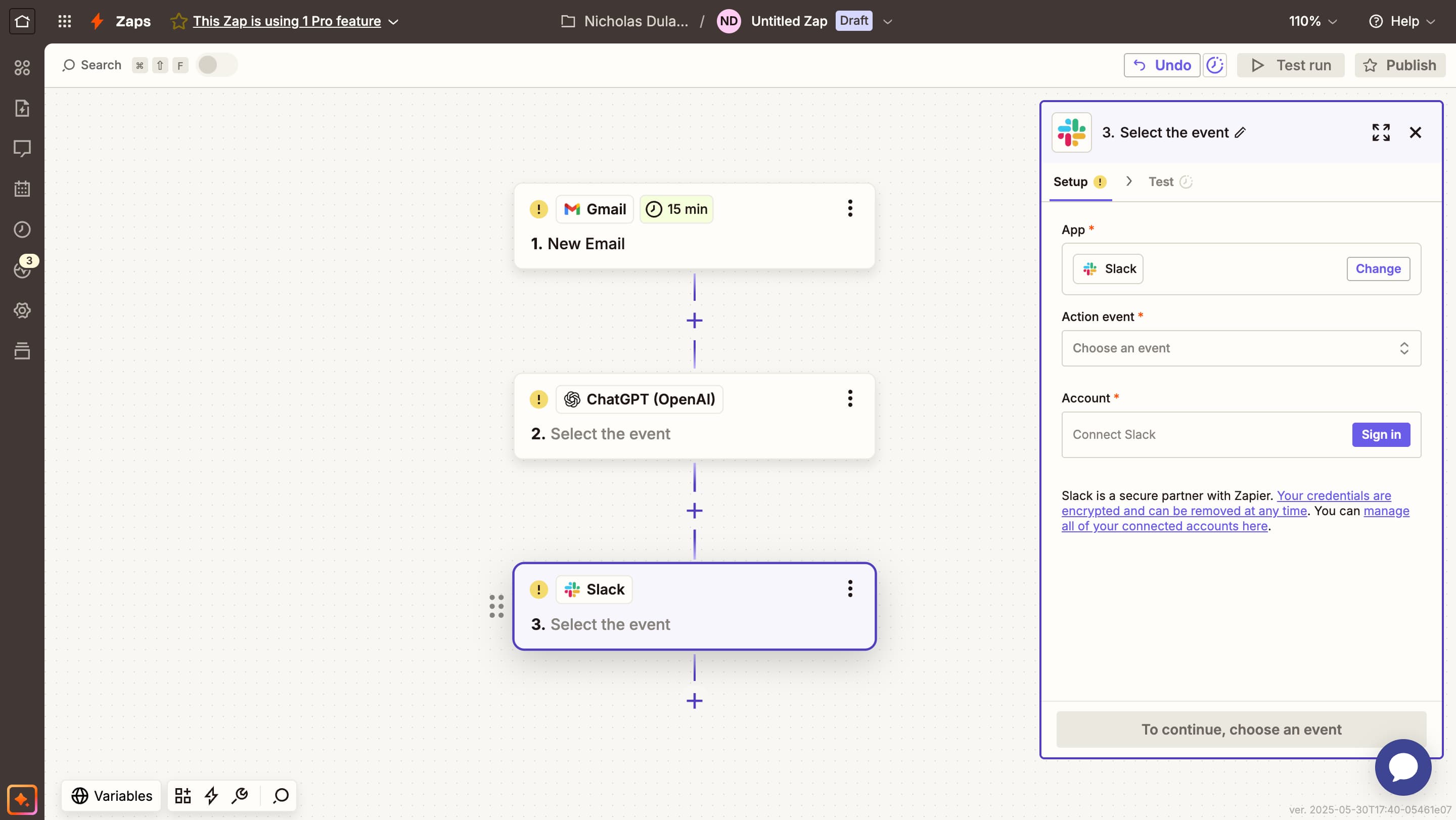
Stuck in Zapier?
AppHug gives you live guidance inside Zapier so you can do more, faster.
Try it for free↗Learn how to use Zapier by setting up your first automation. Follow step-by-step instructions and explore beginner-friendly examples to get started.
TL;DR
To use Zapier, create a free account, connect your apps, and build Zaps using triggers and actions. This guide helps you create your first automation in minutes with real examples.
By the way, we're AppHug. We built a free personal AI assistant that helps you navigate complex tools.
If you often get stuck or need to learn new tools, check out AppHug. It gives you real-time, step-by-step help based on your screen, saving you time and frustration.
How to Use Zapier
If you’ve heard about Zapier but aren’t sure how to get started, this guide is for you. We’ll walk you through how to set up your first automation — no coding required.
Not sure what Zapier is? Read our what is Zapier guide first — it explains the basics before you begin automating.
1. How to Set Up Zapier
Before you can create your first automation, you need to:
- Go to Zapier and sign up for a free account.
- Connect the apps you use most (like Gmail, Notion, Slack, Google Sheets, etc.).
- Click “Create Zap” to start building your workflow.
You’re ready to go!
2. Create Your First Automation (Zap)
A Zap is a workflow made of:
- A Trigger (e.g., “New email in Gmail”)
- An Action (e.g., “Send a message in Slack”)
Here’s a step-by-step example:
Example 1: Analyze Emails with ChatGPT and Send notification to Slack
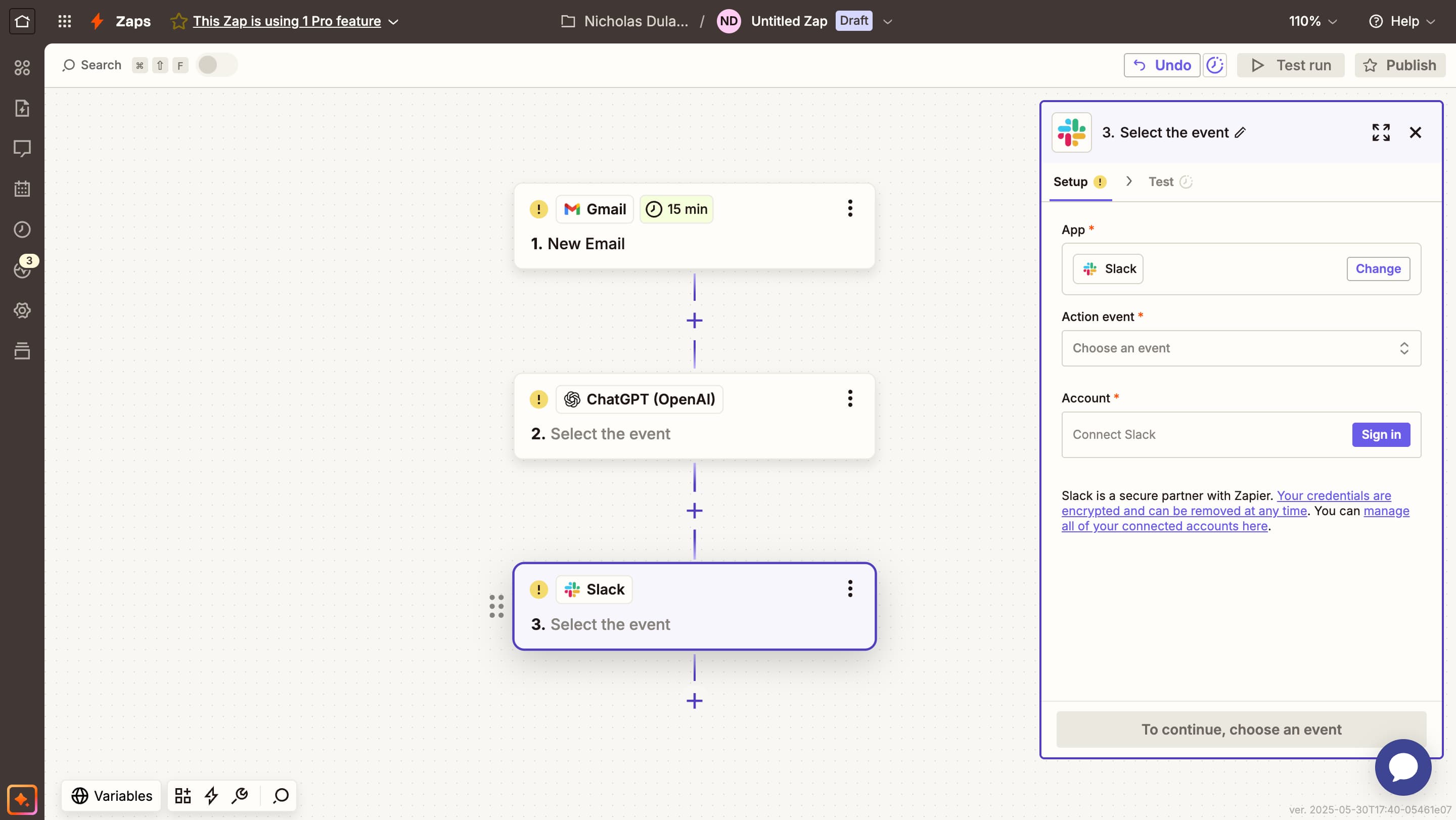
-
Trigger: Gmail → “New email received”
Zapier monitors your inbox and triggers whenever a new email arrives. -
Action: ChatGPT (OpenAI) → “Analyze Text”
The email content is sent to ChatGPT. You can prompt it to summarize, extract key info, or generate a reply suggestion, like:
"Summarize this email in 1-2 lines and suggest a polite response." -
Action: Slack → “Send channel message”
The summary (or suggested response) is posted to a Slack channel to notify your team instantly.
This is a great example of how to use Zapier with ChatGPT to streamline email handling and keep your team aligned — no more inbox overload.
How to Build It Step-by-Step:
- Create a new Zap in Zapier.
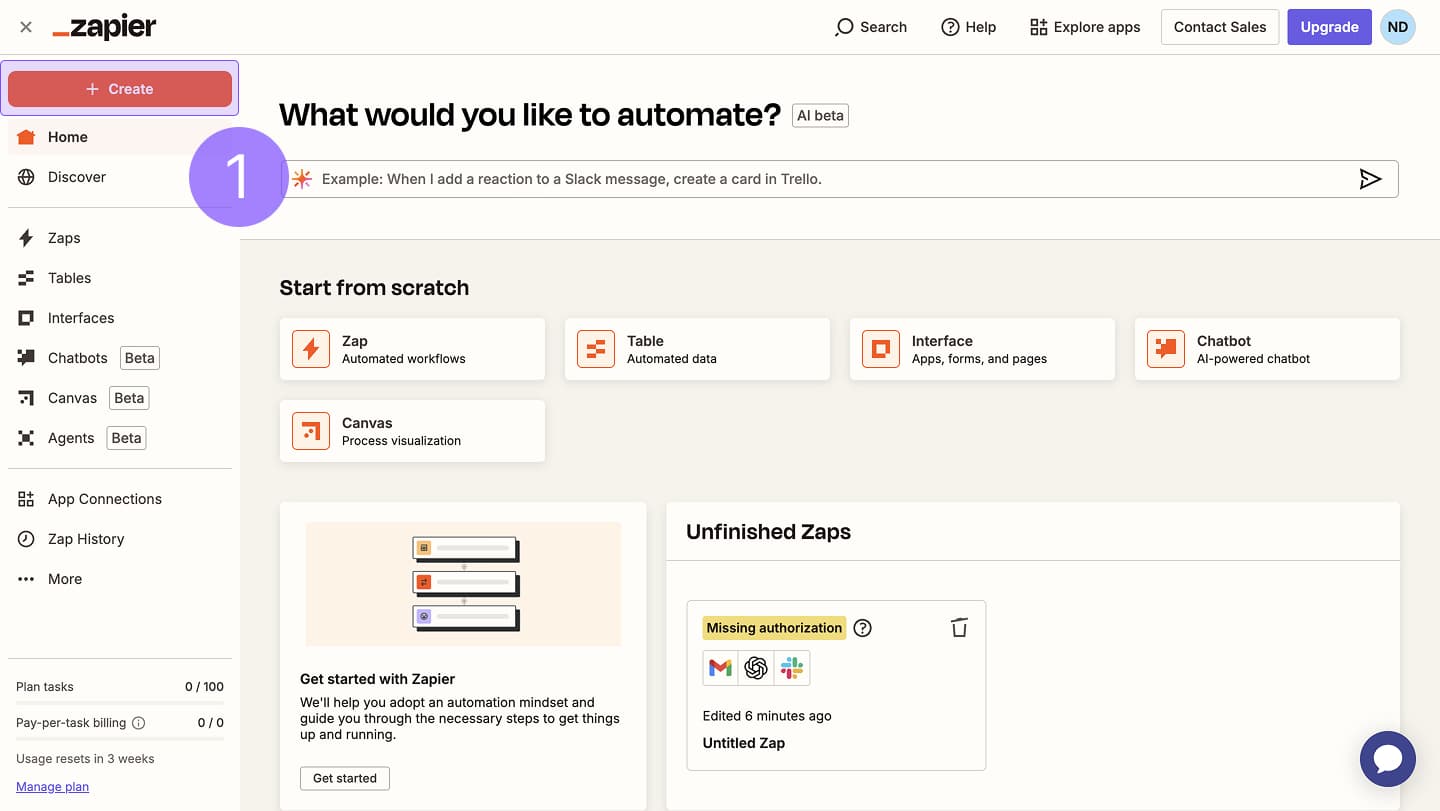
- Set the Trigger app to Gmail, and choose "New Email" as the trigger event.
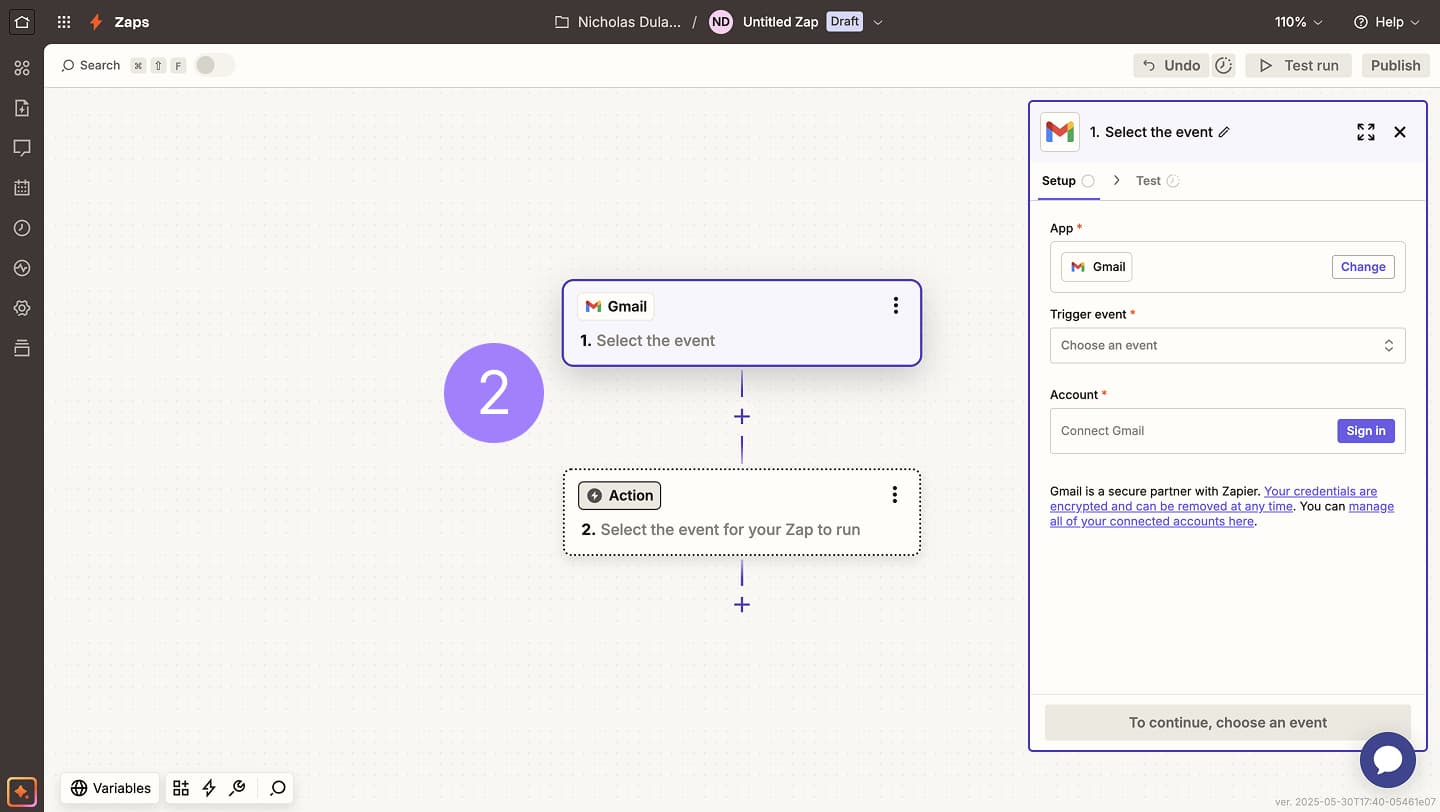
- Connect your Gmail account and customize filters (e.g., only trigger from specific senders or with certain labels).
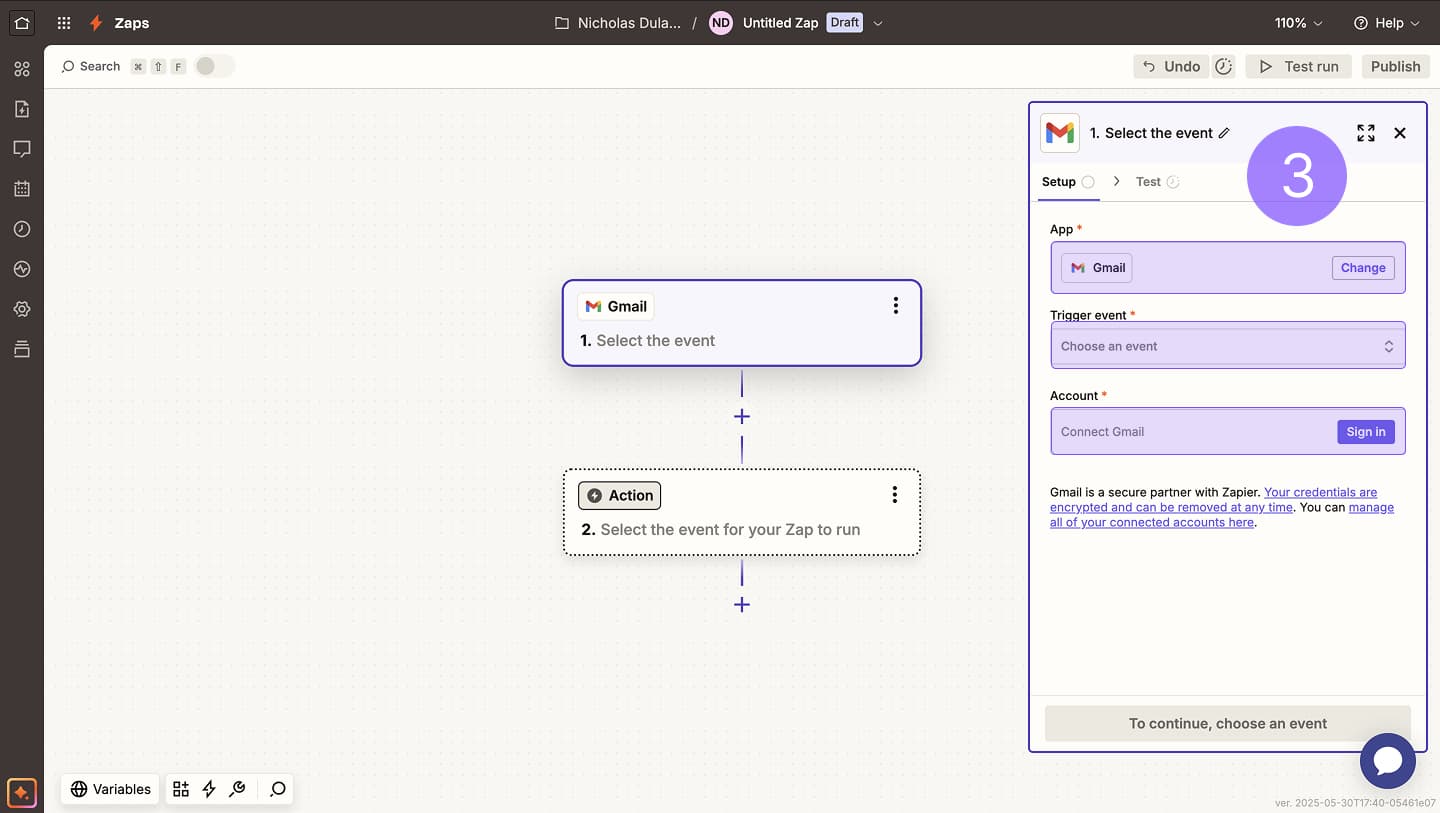
- Add an Action step, select ChatGPT (OpenAI), and choose "Analyze Text".
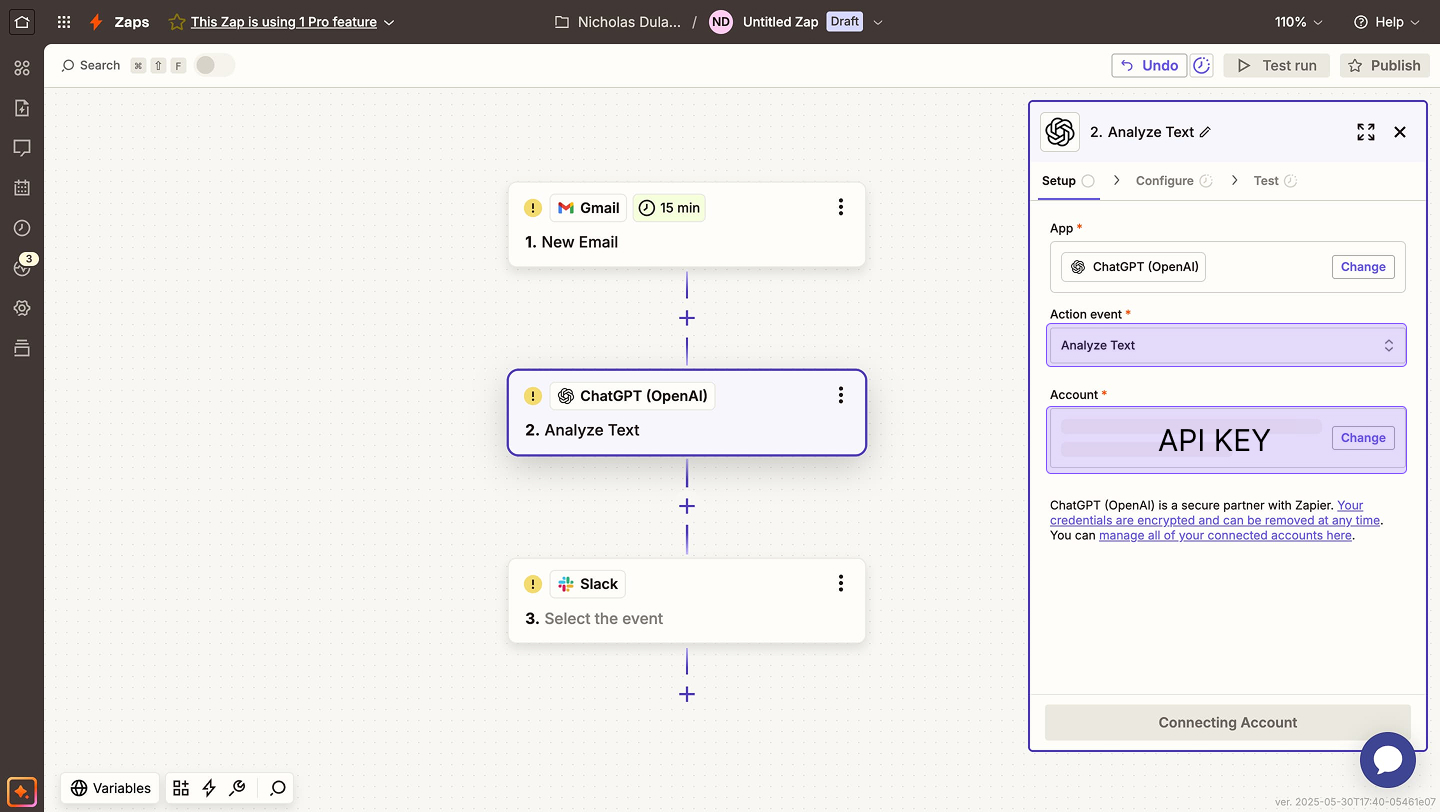
- Connect your Chatgpt API key to zapier.
- In the prompt field, insert something like:
"Summarize this email in 1-2 lines and suggest a polite reply." - Map the email content into the input field (typically the email body or full content).
- Add another Action step and choose Slack.
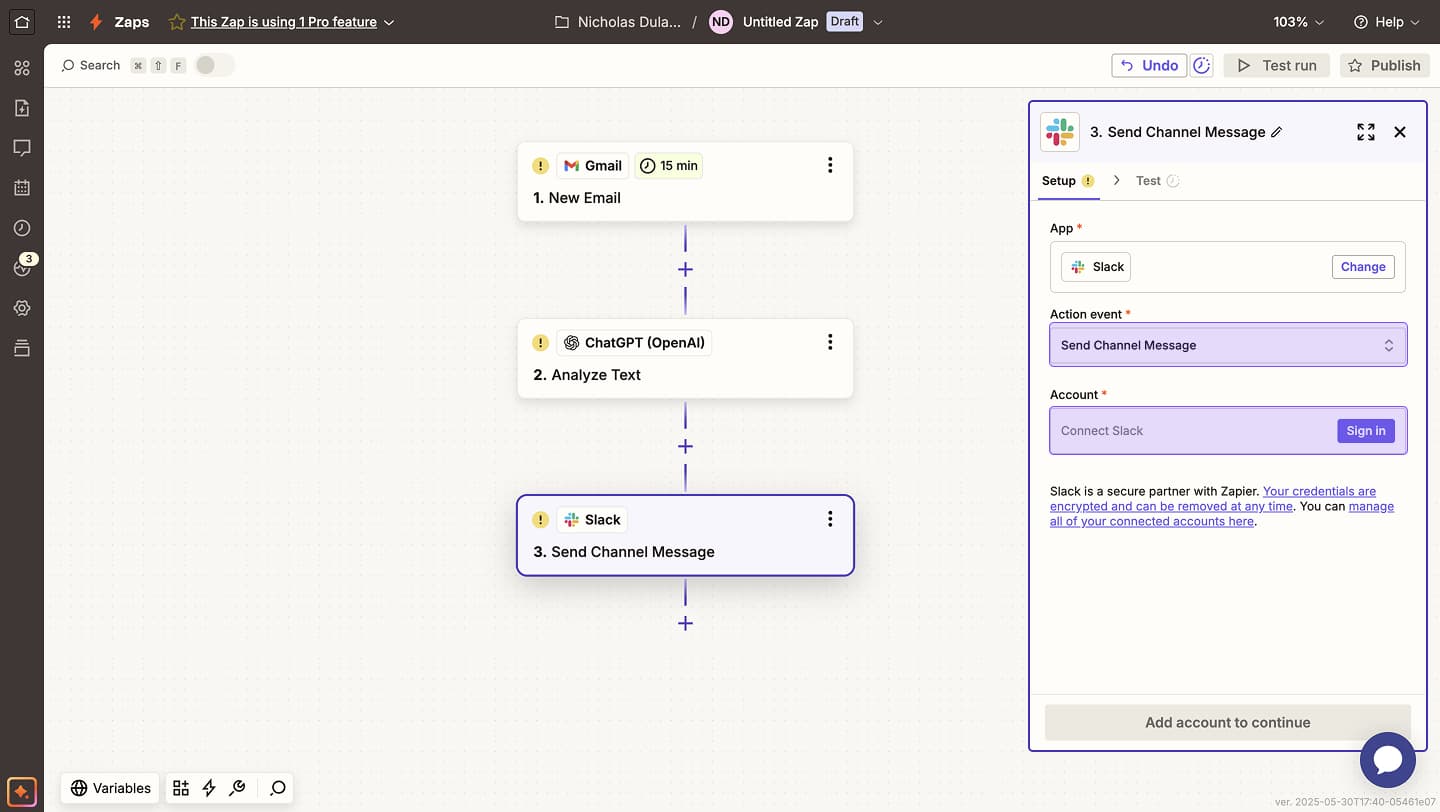
- Choose "Send Channel Message", pick your Slack workspace, and customize the message with the output from ChatGPT.
- Test each step to ensure it's working.
- Turn on your Zap — you're done!
You now have a smart automation that monitors your inbox, processes messages with AI, and updates your team in Slack — all hands-free.
3. Beginner-Friendly Zap Examples
Here are more easy automations you can create:
Example 2: Add New Typeform Responses to Google Sheets
- Trigger: Typeform → “New form submission”
- Action: Google Sheets → “Create new row”
Example 3: Save New Instagram Posts to Notion
- Trigger: Instagram for Business → “New media posted”
- Action: Notion → “Create database item”
Example 4: Summarize Form Responses with ChatGPT
- Trigger: Typeform → “New response”
- Action: OpenAI → “Summarize response using ChatGPT”
This is a great example of how to use Zapier with ChatGPT. You can even add a follow-up step:
- Action 2: Gmail or Slack → “Send the summary to yourself or your team”
Zapier handles the workflow, and ChatGPT does the thinking.
Want to build this kind of workflow with visual help? Try AppHug — it guides you in real time based on your screen.
4. Wrap-Up
Zapier lets you build your first automation in minutes. Start small with simple Zaps and then explore more powerful options as you go.
Stuck in Zapier?
AppHug gives you live guidance inside Zapier so you can do more, faster.
Try it for free↗