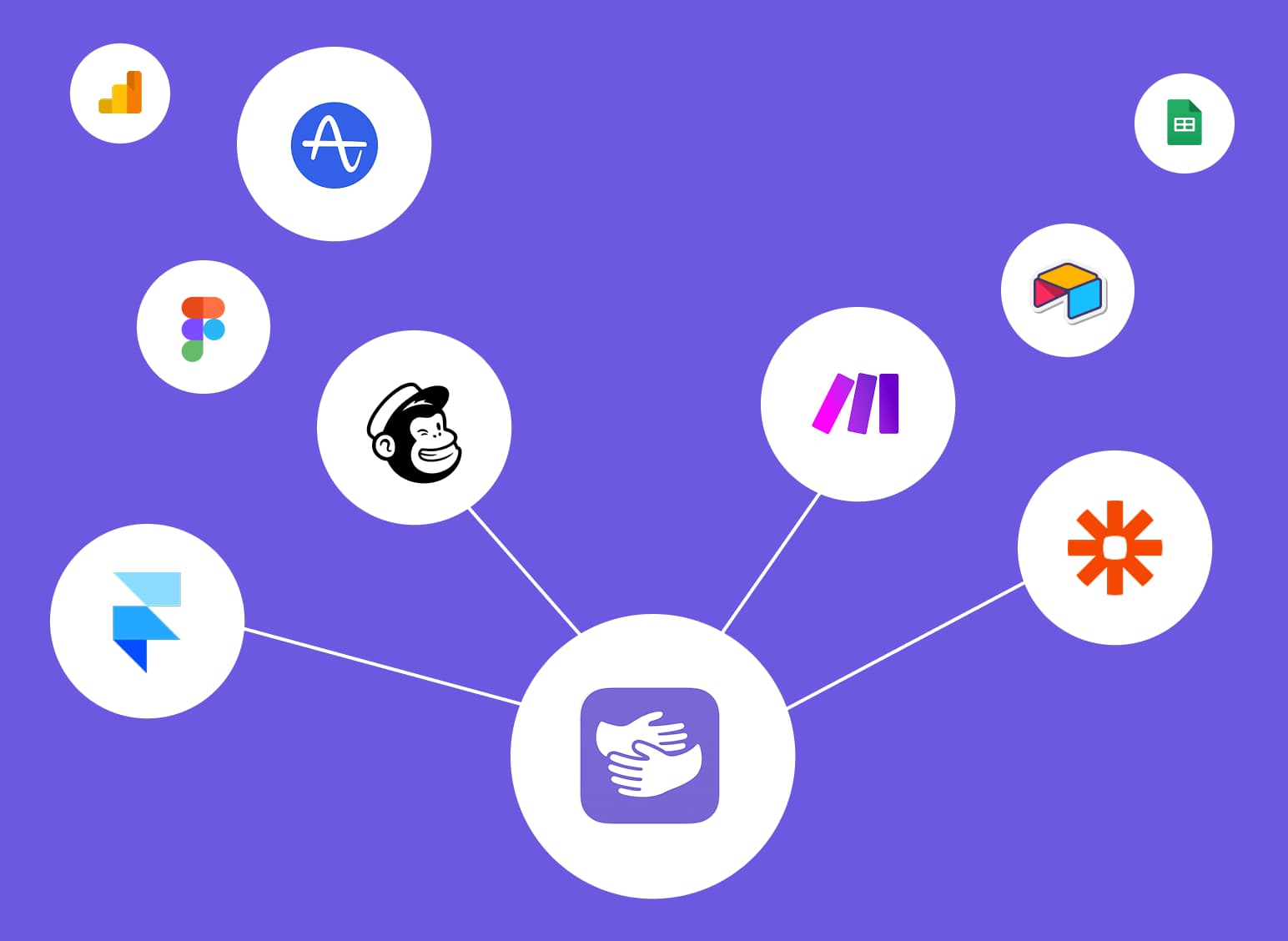How to Remove Background in Canva (Step-by-Step Guide)
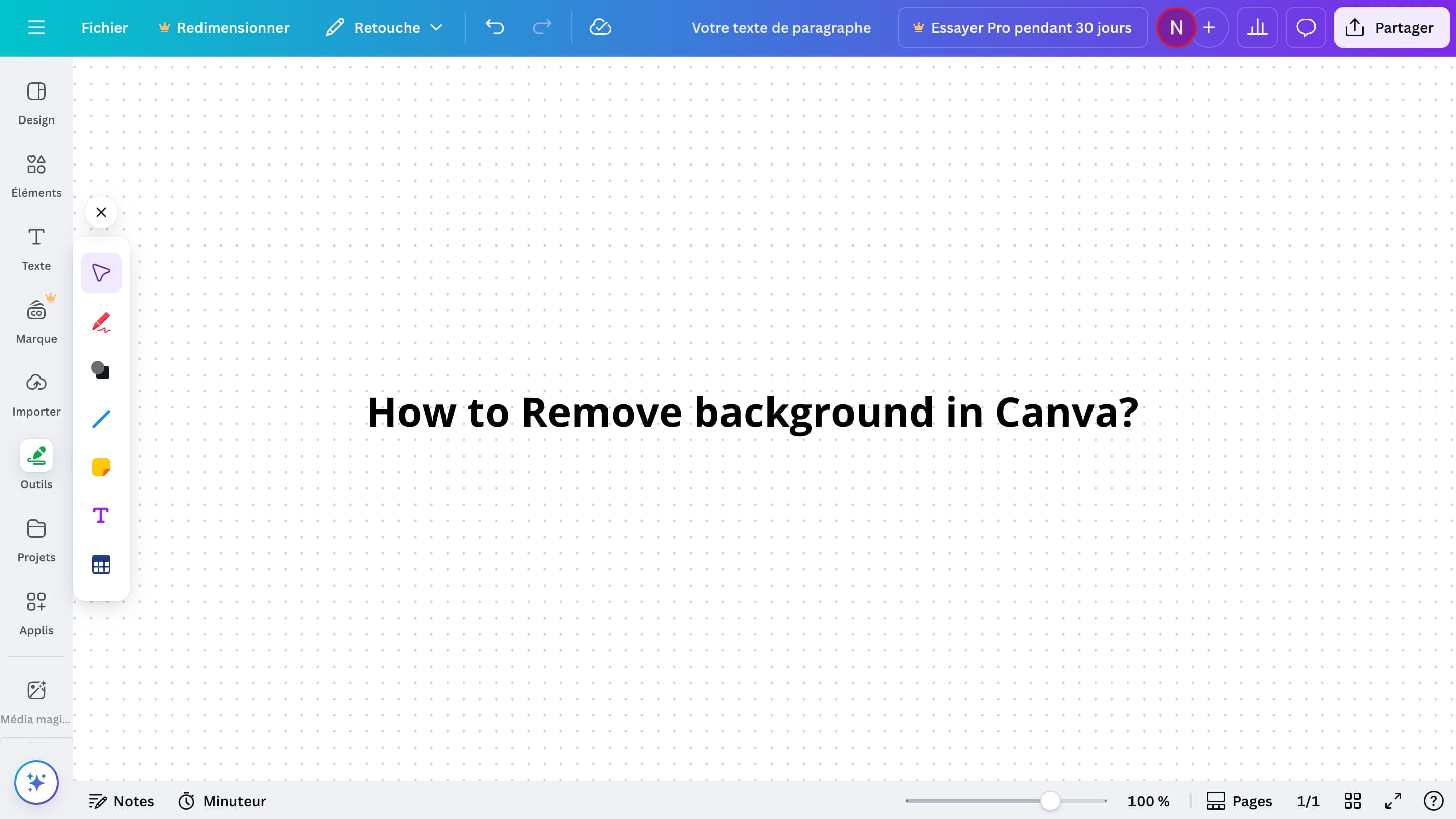
Stuck in Canva?
AppHug gives you live guidance inside Canva so you can do more, faster.
Try it for free↗Learn how to remove background in Canva and make it transparent. Perfect for logos, product shots, and social media designs.
TL;DR
Use Canva Pro’s Background Remover to cut out your image, then download it as a transparent PNG. You can also swap background colors in a few clicks.
By the way, we're AppHug. We built a free personal AI assistant that helps you navigate complex tools.
If you often get stuck or need to learn new tools, check out AppHug. It gives you real-time, step-by-step help based on your screen, saving you time and frustration.
Knowing how to remove background in Canva is a powerful design trick that saves time and boosts professionalism. Whether you're creating logos, product photos, or profile pics, removing the background makes your designs flexible and clean.
In this guide, you'll learn how to remove the background, make it transparent, and even change the background color — all inside Canva.
Step-by-Step: How to Remove Background on Canva
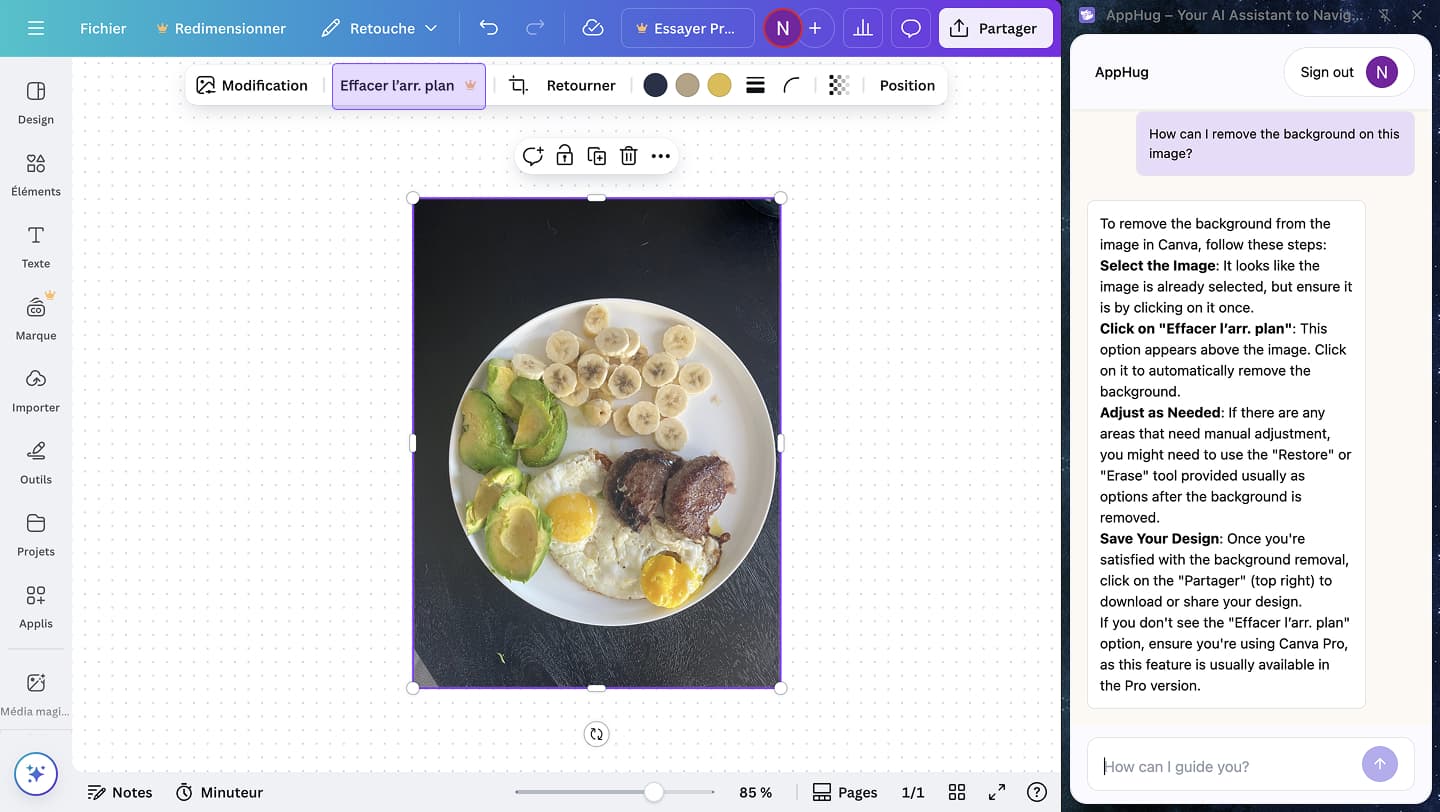
Canva’s Background Remover tool lets you instantly cut out a background with one click.
- Upload your image to your Canva project or select one from their library.
- Click on the image and choose Edit Image.
- Click Background Remover and wait a few seconds.
- Tap Apply once the background is removed.
Note: This feature is only available to Canva Pro users. If you’re on the free plan, you can simply take the free trial to test out that feature and many others.
Best Use Cases for Transparent Backgrounds
Transparent backgrounds are great for:
- Logos on business cards, websites, and merchandise
- Product photos for ecommerce listings
- Overlays in YouTube thumbnails or presentations
These help your graphics blend seamlessly into any design.
How to Make Background Transparent in Canva?
If you want to save your image with a transparent background, here's how:
- Click Share, then choose Download.
- Set the file type to PNG.
- Check the box for Transparent background.
- Hit Download.
When Should You Use a Colored Background Instead?
Choosing between transparency and color isn’t just about looks — it affects how your design integrates across platforms. Transparent backgrounds give flexibility for logos or overlays, but if you're designing for a branded campaign or printable material, setting a specific background color ensures visual consistency and better print results.
How to Change Background Color on Canva
Prefer to swap the background color instead of removing it?
- Click the background area of your design.
- Use the color picker in the top toolbar.
- Choose a new color or enter your brand’s hex code.
If the background is locked or hidden, unlock the layer in the sidebar first.
Troubleshooting: Why Isn’t It Working?
- Background Remover grayed out? You might be on Canva Free.
- Transparent background won’t download? Check if PNG is selected and you’re on Pro.
- Can’t change background color? Ensure you’re selecting the actual background layer, not a grouped object.
Final Tip
Mastering how to remove background in Canva opens up tons of creative possibilities. You can clean up visuals, layer elements easily, and produce content that looks professionally made.
Want more Canva tips? Learn how to group on Canva to organize elements faster.
Stuck in Canva?
AppHug gives you live guidance inside Canva so you can do more, faster.
Try it for free↗