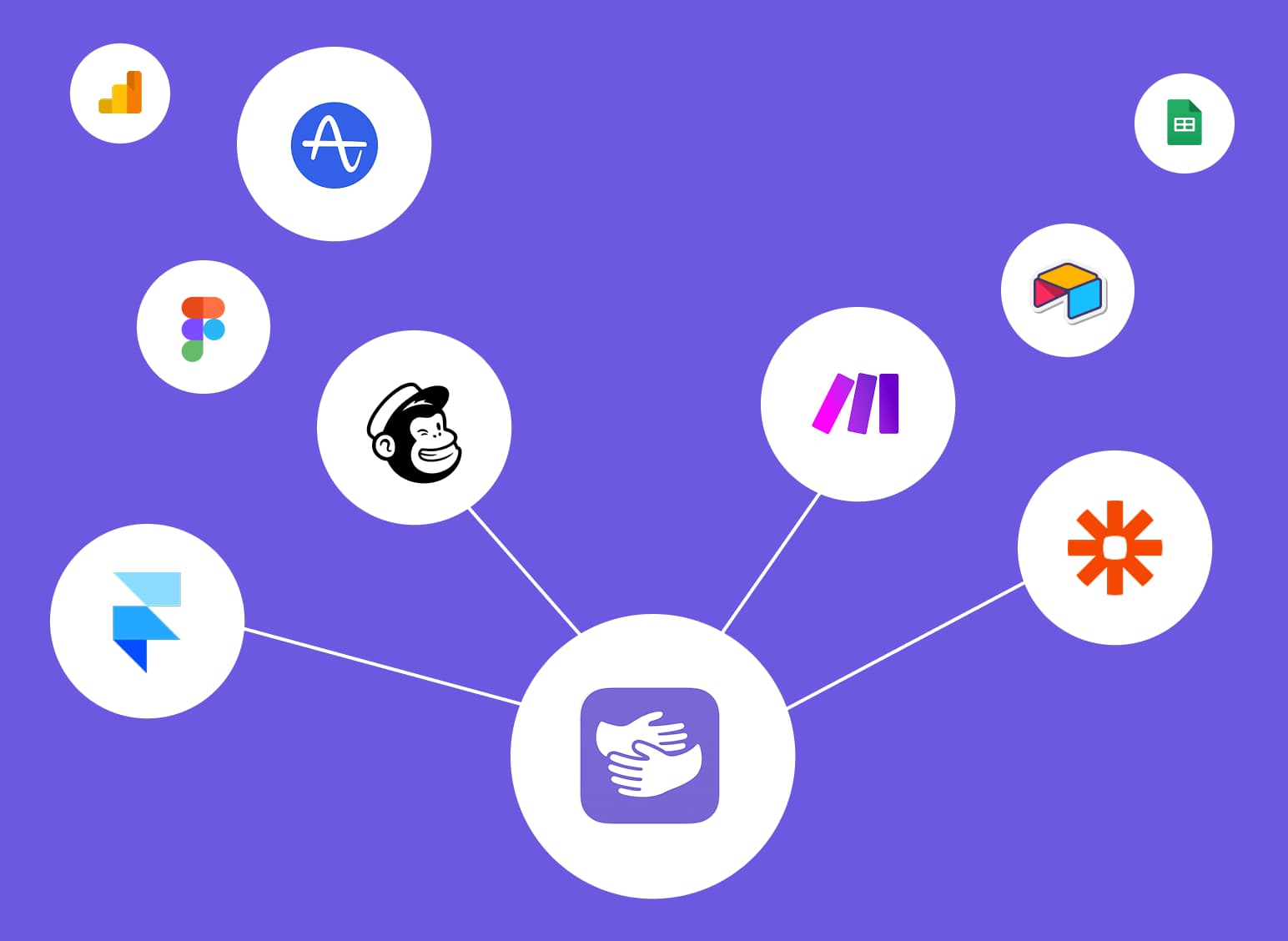How to Group on Canva (And Save Time Organizing Your Designs)
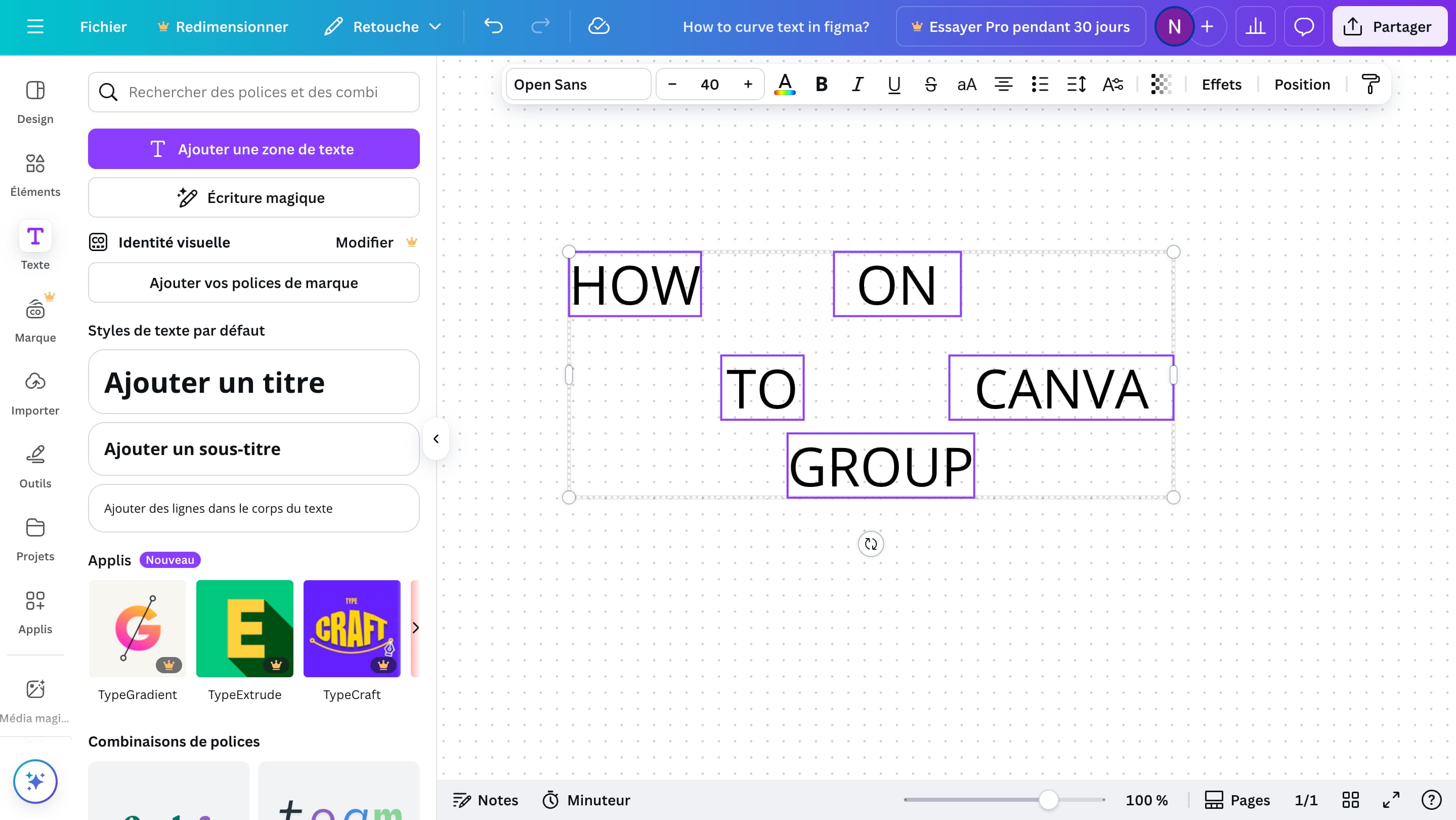
Stuck in Canva?
AppHug gives you live guidance inside Canva so you can do more, faster.
Try it for free↗Quickly learn how to group elements in Canva and improve your designs with bonus tips like flipping images and curving text.
TL;DR
To group elements in Canva, select them and press Cmd/Ctrl + G or tap the Group button. Ungroup with Cmd/Ctrl + Shift + G.
By the way, we're AppHug. We built a free personal AI assistant that helps you navigate complex tools.
If you often get stuck or need to learn new tools, check out AppHug. It gives you real-time, step-by-step help based on your screen, saving you time and frustration.
How to Group on Canva is one of the most searched questions by Canva users, and for good reason. Whether you're designing social media graphics, presentations, or posters, grouping elements is a must when you want to stay organized and save time.
In this guide, we'll walk you through how to group elements in Canva, why it's useful, and related tips like flipping images and curving text.
What Does Grouping in Canva Do?
Grouping in Canva lets you select multiple elements: text, shapes, images, etc. — and treat them as a single unit. That way, you can move, resize, align, or duplicate them all at once.
It's especially useful when working with complex layouts or when you want to make sure your spacing and positioning stay consistent.
How to Group Things in Canva
Here's how to group elements on desktop:
- Select multiple elements by holding
Shiftand clicking each one. - Click the Group button in the top toolbar, or press
Cmd/Ctrl + G. - To ungroup, click the grouped set and then click Ungroup or press
Cmd/Ctrl + Shift + G.
On Mobile
- Tap and hold the first element.
- Tap the other elements to include them.
- Tap the Group option in the bottom toolbar.
Why Can't I Group in Canva?
If grouping isn't working, here are a few things to check:
- You might have selected elements inside different frames.
- One of the elements could be locked.
- Some grouped items may be outside the canvas bounds.
Double-check the layers panel or unlock all items before retrying.
Bonus: How to Flip an Image in Canva
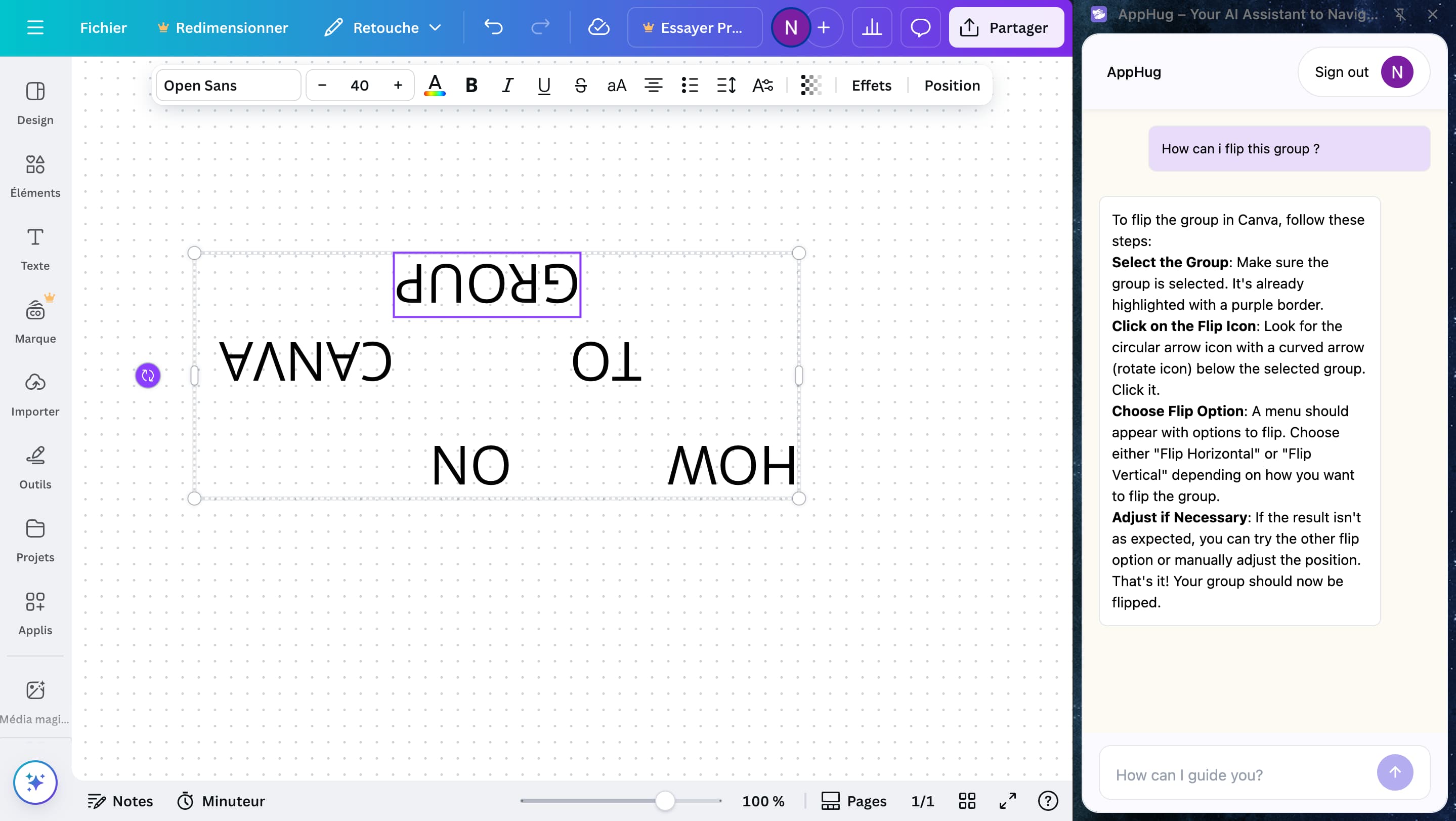
To flip an image in Canva:
- Select the image.
- Press and hold the rotation handle below the selection.
- Drag to flip the image as much or as little as you like.
This works for both photos and graphic elements.
Want More Layout Control?
Another common layout tweak is curving text to fit shapes or icons.
👉 Check out our full guide on how to curve text in Canva.
It walks you through step-by-step and explains how to adjust spacing and alignment.
Final Tip
If you're constantly stuck in tools like Canva, Figma, or Notion — and tired of searching how-tos — try AppHug. Our free AI assistant gives you real-time, on-screen help based on exactly what you're doing.
Stop wasting time. Start creating faster with AppHug.
Stuck in Canva?
AppHug gives you live guidance inside Canva so you can do more, faster.
Try it for free↗