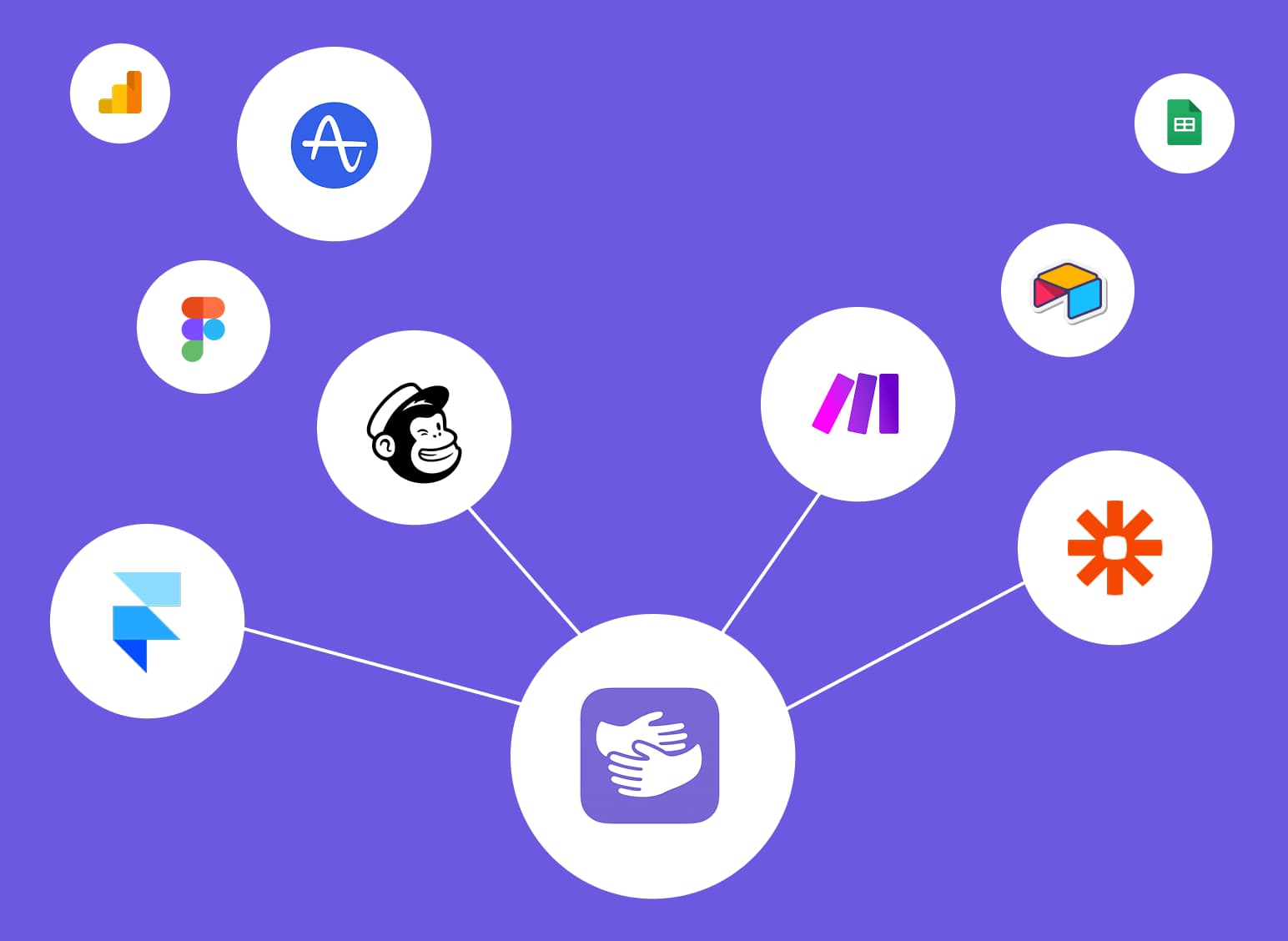How to Cancel Calendly Subscription (2025 Guide)
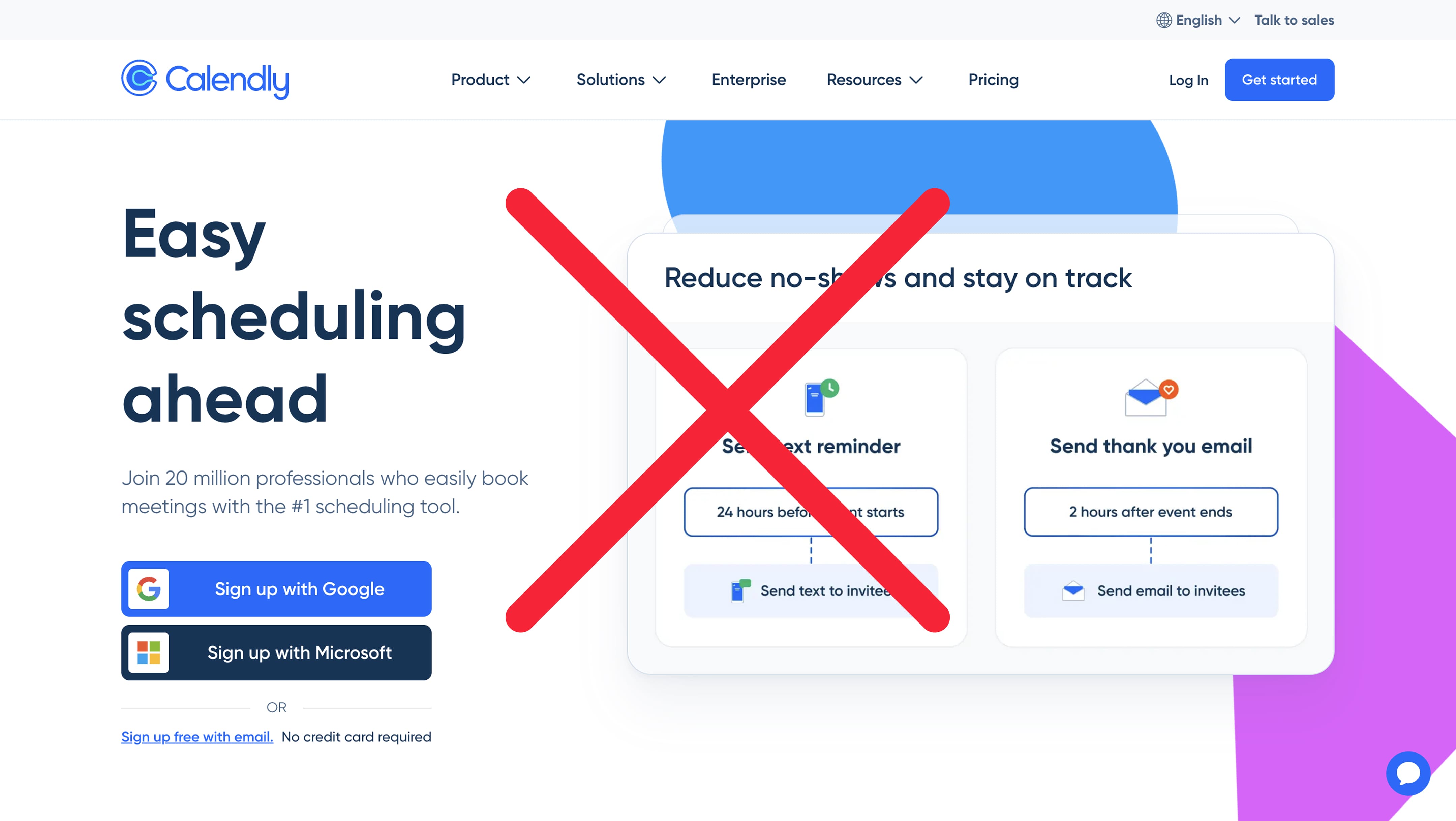
Stuck in Calendly?
AppHug gives you live guidance inside Calendly so you can do more, faster.
Try it for free↗Learn how to cancel your Calendly subscription easily. This guide also covers how to delete your Calendly account entirely.
TL;DR
To cancel your Calendly subscription, go to Billing → Manage Plan → Cancel Subscription. To delete your account, visit Account Settings → Delete Account. Note that Calendly doesn't offer a pause option, so you'll need to cancel before your renewal date to avoid charges.
By the way, we're AppHug. We built a free personal AI assistant that helps you navigate complex tools.
If you often get stuck or need to learn new tools, check out AppHug. It gives you real-time, step-by-step help based on your screen, saving you time and frustration.
How to cancel my Calendly subscription is a common question for users who've tested the tool but are ready to move on. Whether you're trying to stop a paid plan, downgrade, or delete your Calendly account entirely, this guide walks you through every step.
How to Cancel Calendly Paid Subscription
If you're currently on a paid plan and want to know how to cancel Calendly, follow these steps:
- Log into your Calendly account.
- Click on your profile picture in the top-right corner and select Billing.
- Under Plans, click Manage Plan.
- Choose Cancel Subscription or Downgrade to Free.
- Confirm your choice.
You'll keep access to premium features until the end of your billing period. After that, your account will revert to the free plan.
Want to know How to Delete Your Calendly Account First?
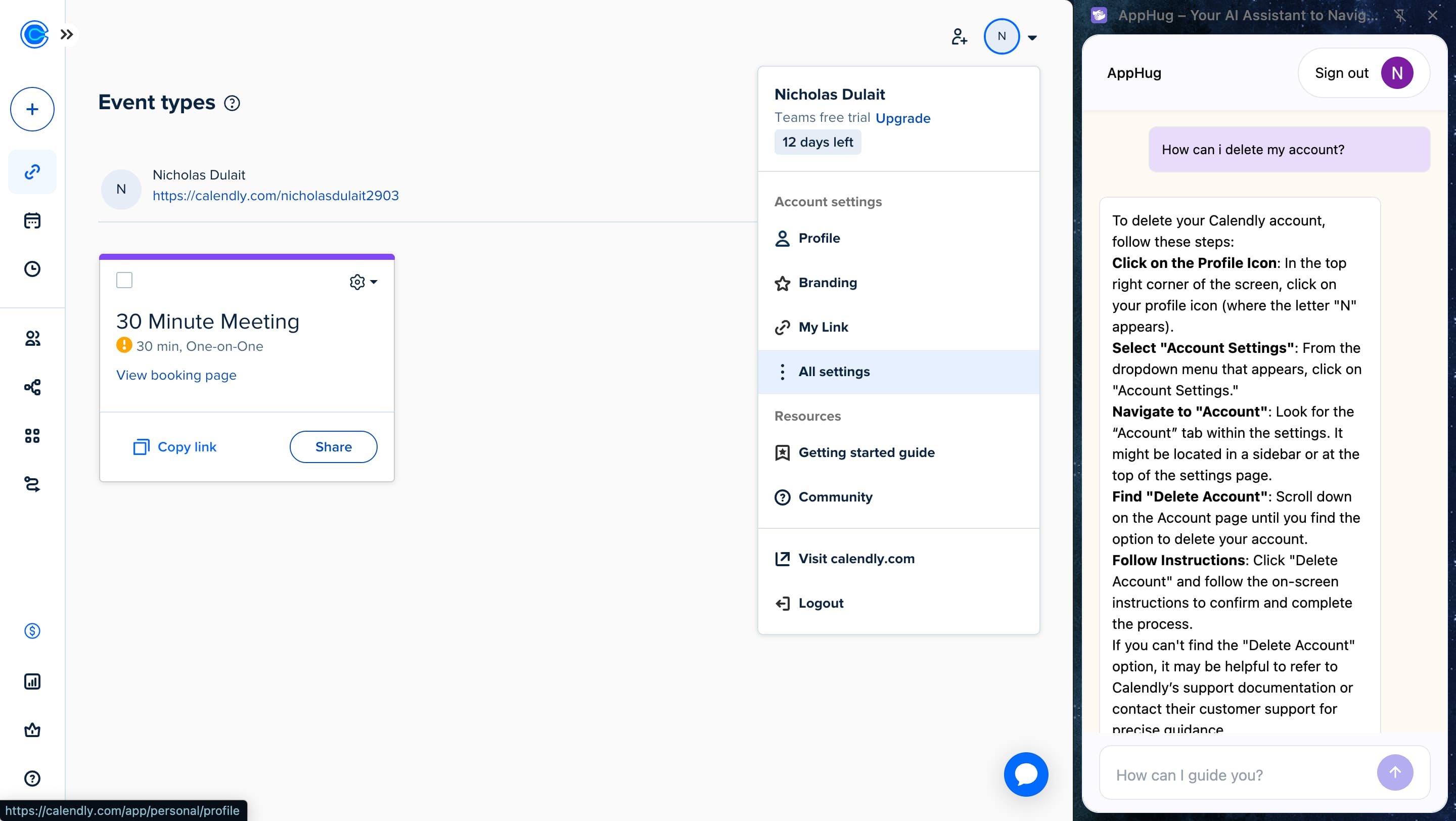
To fully close your Calendly account:
- Log in and go to your Account Settings.
- Click Account in the left sidebar.
- Scroll to the bottom and click Delete Account.
- Confirm by entering your password.
⚠️ This action is irreversible — all your events, links, and data will be deleted permanently.
Can I Pause My Calendly Subscription?
Calendly does not currently offer a pause option. If you don't want to be charged, it's best to cancel or downgrade before your renewal date.
Final Thoughts
Now you know how to cancel your Calendly subscription and delete your account if needed. Whether you're switching tools or simply taking a break, these steps make it easy to wrap things up cleanly.
Not sure if Calendly was the right fit to begin with?
Read our guide on what is Calendly before making your final decision.
Stuck in Calendly?
AppHug gives you live guidance inside Calendly so you can do more, faster.
Try it for free↗